Set UPI & Make Successful Payments On WhatsApp
WhatsApp enables people to keep in touch with family members, friends, and others anywhere. WhatsApp developed new features over time, raising the bar for user experience. This app allows many people to communicate and share documents, images, and videos. WhatsApp is now widely used daily. In 2022, WhatsApp introduced the UPI payment feature. With one click, users can use this feature to send money to contact members in a heartbeat.
As a pilot project, you can use the new WhatsApp feature developed by India to set UPI & make successful payments on WhatsApp. The National Payments Corporation of India developed WhatsApp’s Unified Payments Interface (UPI) feature. Indian users can easily set UPI & and make successful payments on WhatsApp because it’s available in India. Now, you can easily make successful payments on WhatsApp.
It is the most convenient way to send money. Transactions are taken through the UPI payment method in over 20 million stores, and the number of people using UPI payments grows daily. Whether you’re paying for groceries or local stores using WhatsApp.

You can set & make successful payments on WhatsApp for Business. It is the most effective way for businesses to transact money with customers. Without using third-party apps, you can raise payments through WhatsApp for businesses.
In this article, I will explain the UPI payment method and how to enable it on your WhatsApp account. You will learn to deal with all the problems to start the first transaction, such as troubleshooting, security guidelines, errors, etc.
Create an environment to make successful payments on WhatsApp
Update the Latest Version
Before anything else, you need Whatsapp’s updated version to set UPI payment on your account. Because most people use the old version, they don’t update WhatsApp. Due to this, limited features are available on WhatsApp. In the updated version, you can set UPI payment in your account.
Mobile Number Linked with Back Account
Ensure that you are using a registered Bank account number. Registering a Bank account number is essential to avoid transaction problems or errors. WhatsApp cooperates with banks such as State Bank of India, ICICI Bank, Jio Payment Bank, and HDFC Bank to allow UPI (Unified Payment Interface) transactions.
Get Ready with Documents
When making your first UPI payment, have your Bank ATM card, ID card, Passport, and Passbook handy. Minimize potential delays to keep your documents handy.
Set Up UPI Payments on WhatsApp
There are the following steps to Set up UPI & and make successful payments on WhatsApp.
Getting started with an interface
If you use an Android device, open WhatsApp and click the three dots in the right corner to access the Payment option.
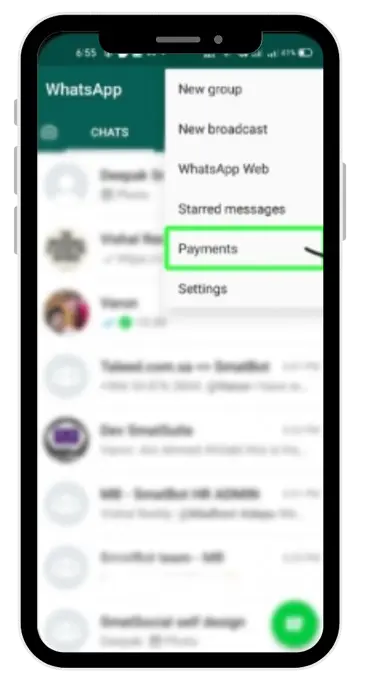
Start UPI Payment Set-UP
After that, the “Start-Up option” will appear, and click on it. Remember to read the terms & conditions and the privacy policy before clicking the agree & and continue option.
Choose Your Bank Account
The user will be displayed with a list of banks from which they can make UPI payments via WhatsApp. If the user has two accounts in the same bank, they should use the preferable respective bank account.
Verify Your Number
Ensure that your WhatsApp mobile number is linked to your Bank account. WhatsApp automatically verifies your number based on the bank details you provide.
For Fresher Users
If you are making first-time UPI payments on WhatsApp, enter your ATM card details and verify your card. After confirming the card, create the UPI code.
Last Configuration
You can change your UPI. After you have set the UPI pin, finish the configuration.
Make Successful Payments on WhatsApp
Chat and Pay
After setting the UPI payment on WhatsApp, you don’t need to use any third-party app. If the receiver sets UPI payment, request the QR code. Tap the rupee icon button to pay someone on your contact list.
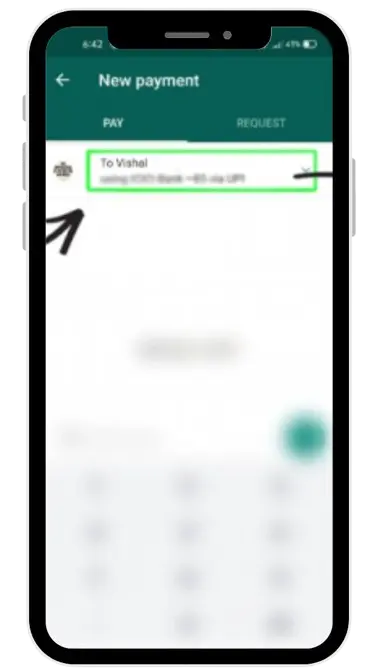
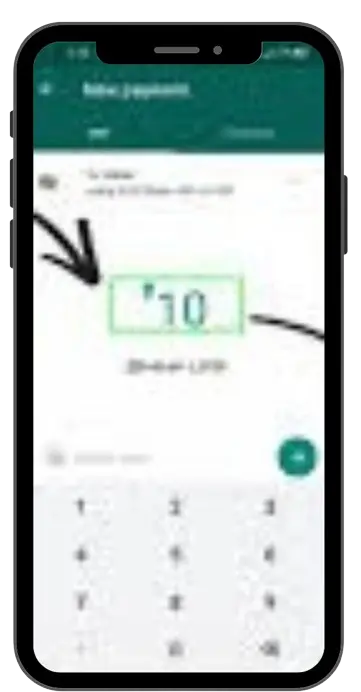
Confirmation Notification
When you send money, WhatsApp sends a notification to the receiver as confirmation of the payment. WhatsApp will also display a notification of transactions on the screen.
Receiving Money on WhatsApp
It is essential that the “sender or receiver” enable the UPI payments on WhatsApp. If UPI payment is not set from one side of WhatsApp, the money will be returned to the sender. The cost is shown on apps like Paytm, Papal, etc. if the acquirer receiver gets the money via WhatsApp.
Errors, Troubleshooting & Security Information
Errors
Don’t send payment to anyone if you are facing any errors, such as a slow Bank server and difficulty entering WhatsApp. If the transaction fails payment will be refunded to the sender’s account, so don’t worry about losing money.
Troubleshooting
If you are facing trouble with transactions money through UPI on WhatsApp, try updating to the latest version of WhatsApp, refreshing the network, or enabling the Airplane mode for a few minutes. If the problem is not resolved, contact the WhatsApp support team.
Security & Guidelines
Before using UPI payment, ensure you have all the necessary information about the UPI payment procedure on WhatsApp. Ensure that the sender scans the QR code and enters the pin, whereas an acquirer displays the QR code or uses the bank-verified phone number.
Conclusion
After reading this article, you can set UPI & make a successful payment on WhatsApp. I have shared a step-by-step guide on how to make UPI payments on WhatsApp and provided all errors, troubleshooting, and security guidelines about UPI payments. So, please read all the steps and follow them in the book. Please let us know if you face any issues in the comment section.
