How to Restore WhatsApp Chat Backup to FM WhatsApp
WhatsApp allows users to send and receive messages and provides secure encryption for all personal or business communications. WhatsApp stores all the data when you use it to communicate with others by sending text, pictures, videos, or documents. It is a double-edged sword, advantageous for future use. However, data can be lost for many reasons, because most people do not know how to restore WhatsApp chat backup.

If you have lost your phone or want to change your phone, you can restore your WhatsApp chat data in a flash. In this article, I am sharing all the details about FM WhatsApp chat backup and how to restore WhatsApp backup to FM WhatsApp.
You can restore WhatsApp chat through Google Drive, Internal Storage, or third-party apps like iMyphone and iMy Trans.
How to Backup Chat on FM WhatsApp APK
Chat Backup creation in FM WhatsApp is similar to backup in WhatsApp, WhatsApp Messenger, or Business WhatsApp. However, FM WhatsApp is the modified version of the Official WhatsApp and has different features from WhatsApp. By and large, the working process of FM WhatsApp is a whole new ball game compared to WhatsApp.
In FM WhatsApp you can quickly secure your data in Google Drive and Internal Storage. Here is the how-to Backup chat on FM WhatsApp mentioned below in easy steps.
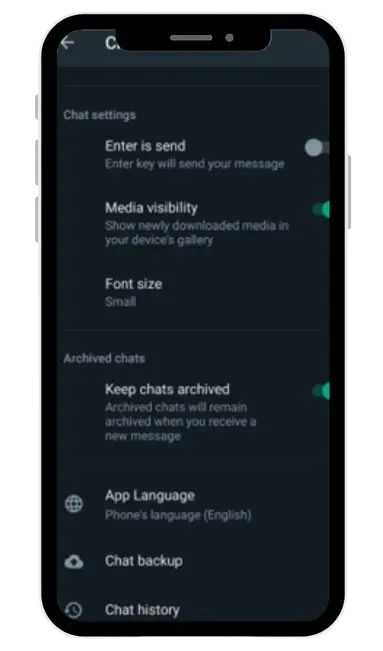
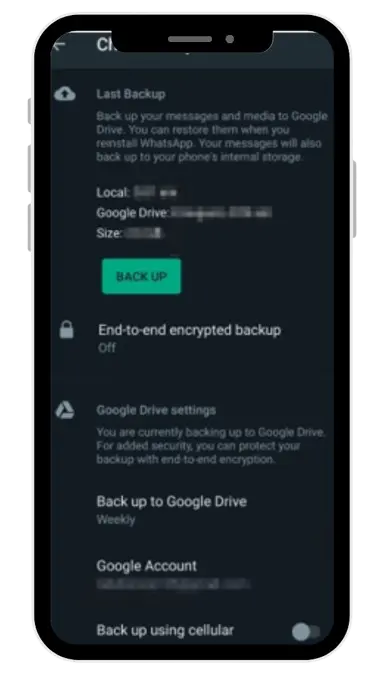
How to Restore WhatsApp Chat Backup to FM WhatsApp
If you are using WhatsApp and want to make an account on FM WhatsApp, but due to the WhatsApp chat data you drag your feet in moving from WhatsApp to FM WhatsApp. So do not worry. After reading this, you can easily transfer your chat data from WhatsApp to FM WhatsApp. First, you create a chat backup on your WhatsApp to restore WhatsApp data to FM WhatsApp. Then, you can quickly transfer your chat from WhatsApp to FM WhatsApp.
Uninstallation & Installation
After creating the backup on your WhatsApp account, your data is stored in your mobile or Google Drive. Now, uninstall WhatsApp from your device. From the get-go, download and install FM WhatsApp from a trusted website.
Account Registration & Verification
After completing the installation, verify and register your FM Whatsapp account using the same mobile number you used for simple WhatsApp. After confirming your account, press the “Restore Button.”
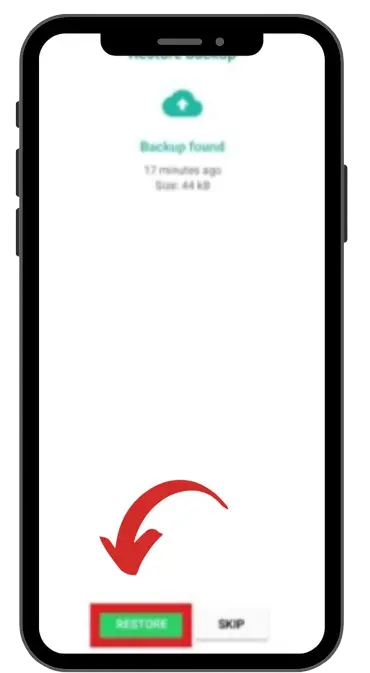
When you click on the green button, it will serve you to restore your data from your mobile internal storage. It may take a while because the process duration depends on the file size, so kindly wait. After that, on your FM WhatsApp account, you will get all the chats safe and sound.
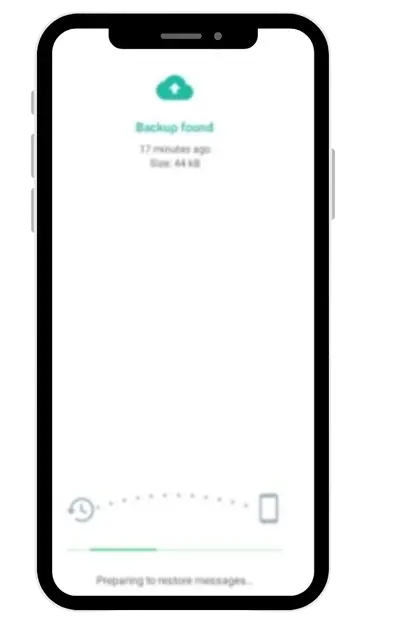
Complete Guide WhatsApp Backup from Google Drive to FM WhatsApp
In the previous section, We discussed restoring WhatsApp chat backup directly from mobile internal storage. Next, we will review the instructions about restoring WhatsApp Backup from Google Drive to FM WhatsApp. For this process, we use IMyFone and iMyTrans, the cream of the crop regarding software with unique features to recover or restore WhatsApp data. You can transfer WhatsApp chat data between devices like Apple and Android. The remarkable quality of this software is to restore or recover the data on the computer free of cost. Here’s a guide on using iMyFoneiMyTrans to restore your WhatsApp backup from Google Drive to FM WhatsApp.
Conclusion
Whenever you need to restore or backup WhatsApp chat, after reading the information above, you can easily set up it. We discussed all the steps like mobile internal storage or Google Drive Account to create chat backup. You can easily set it to move chat from simple WhatsApp to FM WhatsApp. If you face any issue please discuss it in our comment section.
